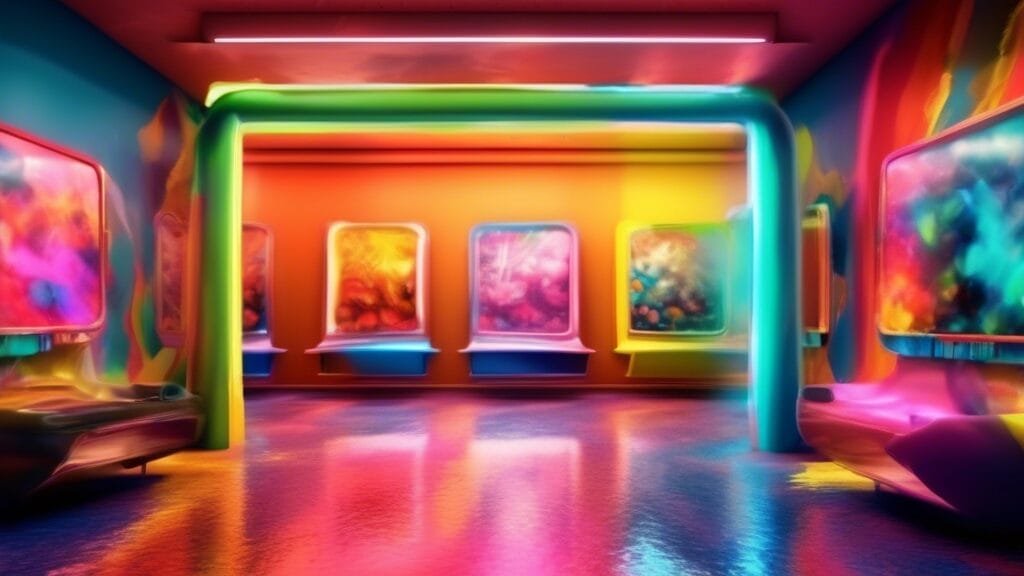### Stay Safe Online: 5 Ways Microsoft Edge’s AI Scareware Blocker Protects You from Digital Scams
In a world where scammers are becoming more creative, staying safe online is more crucial than ever!
Have you ever clicked on a pop-up that screamed, “Your computer is infected!” only to realize it was just a ploy to steal your information?
Microsoft Edge has rolled out its AI-Powered Scareware Blocker to save the day.
But what exactly is it, and how can it help you?
Let’s dive into how this innovative feature can shield you from pesky scams while you surf the web.
### What is the Scareware Blocker?
The Scareware Blocker is essentially your digital bodyguard.
Utilizing advanced AI, it detects scams that pop up when your browser is in full-screen mode—common practice for nefarious sites trying to trick you into making a hasty mistake.
It’s designed to analyze the content on your screen against thousands of scam examples shared by the community.
This way, it can recognize those red flags and ultimately prevent you from falling victim.
### How to Activate the Scareware Blocker
Activating this feature is as easy as 1-2-3.
Simply navigate to *Settings > Privacy, Search, and Services* in Microsoft Edge.
If you don’t see the toggle, make sure you’ve updated your browser or given it a quick restart.
Remember, to ensure the Scareware Blocker is always on—safety first!
### 5 Actionable Strategies to Stay Safe Online
1.
Be Skeptical of Urgent Messages: Any pop-up requiring immediate action is a potential scam!
2.
Keep Your Software Updated: Always use the latest versions of browsers and security tools.
3.
Adopt Strong Passwords: Use complex passwords and a password manager.
4.
Hover, Don’t Click: Before clicking on links, hover your mouse to check the actual URL.
5.
Educate Yourself About Scams: Knowledge is power!
Stay updated on common scams circulating online.
### Final Thoughts
Now that you know about the Scareware Blocker, it’s time to take control of your online safety.
Enable it, stay vigilant, and don’t let those pesky scammers win.
For further insights into staying safe online, check back regularly for tips and updates!
Feel empowered and make cybersecurity a priority in your surfing activities!
Try Hostinger Webhosying get a website as low as $3.99!
Key Takeaways
- Microsoft Edge’s new Scareware blocker uses AI to combat full-screen pop-up scams.
- The Scareware blocker automatically closes potential scams and redirects users to a warning page.
- Enabling the Scareware blocker is as simple as adjusting settings in Microsoft Edge.
Introduction to the Scareware Blocker
### Introduction to the Scareware Blocker
The modern web can feel like a wild west of scams and threats, but Microsoft Edge’s new Scareware Blocker is here to transform your browsing experience.
In a world where pop-up scams masquerade as urgent warnings about viruses, it’s easy to get caught off guard.
This innovative feature leverages AI to protect users from full-screen ads that trick you into downloading malware or surrendering personal information.
Available in preview mode to all Edge users, the Scareware Blocker complements Edge’s Defender SmartScreen and actively works to identify and combat these nuisances.
As soon as Edge detects a transition to full-screen mode—often exploited by scareware—it scrutinizes the content for signs of fraud.
With training from thousands of scam examples, the tool alerts users without needing to store images or send data to the cloud.
Activating the Scareware Blocker is easy, simply navigate to Settings > Privacy, Search, and Services in Edge and toggle on the feature.
This user-friendly defense not only shuts down those intrusive scams but also provides a reassuring warning page to help regain composure.
After all, nobody likes navigating away from chaos.
Ready to protect yourself?
Enable the Scareware Blocker today and browse with peace of mind!
How to Activate and Use the Scareware Blocker
### How to Activate and Use the Scareware Blocker
To keep your browsing safe from those pesky scareware pop-ups, enabling the Scareware Blocker in Microsoft Edge is quick and straightforward.
Here’s how to do it in just a few simple steps:
1.
First, launch Microsoft Edge.
2.
Navigate to the top right corner and click on the three horizontal dots (this opens the menu).
3.
From there, head to Settings.
4.
Once in Settings, click on Privacy, Search, and Services on the left sidebar.
5.
Scroll down until you find the option for Scareware Blocker (if it’s not there, ensure your Edge is up to date!).
6.
Toggle the switch to turn it on.
If you encounter any issues, a quick browser restart might do the trick.
After activation, Edge will vigilantly monitor your web experience—whenever a full-screen scam pops up, the Scareware Blocker will swing into action.
It takes a snapshot and immediately redirects you to a safety warning page.
Remember, with this function activated, you can browse freely knowing that you have extra protection against those deceptive warnings lurking in the shadows.
Please Support Us Across All Platforms! Click Here to explore and follow us on our other platforms. Your support helps us grow and continue providing great content!