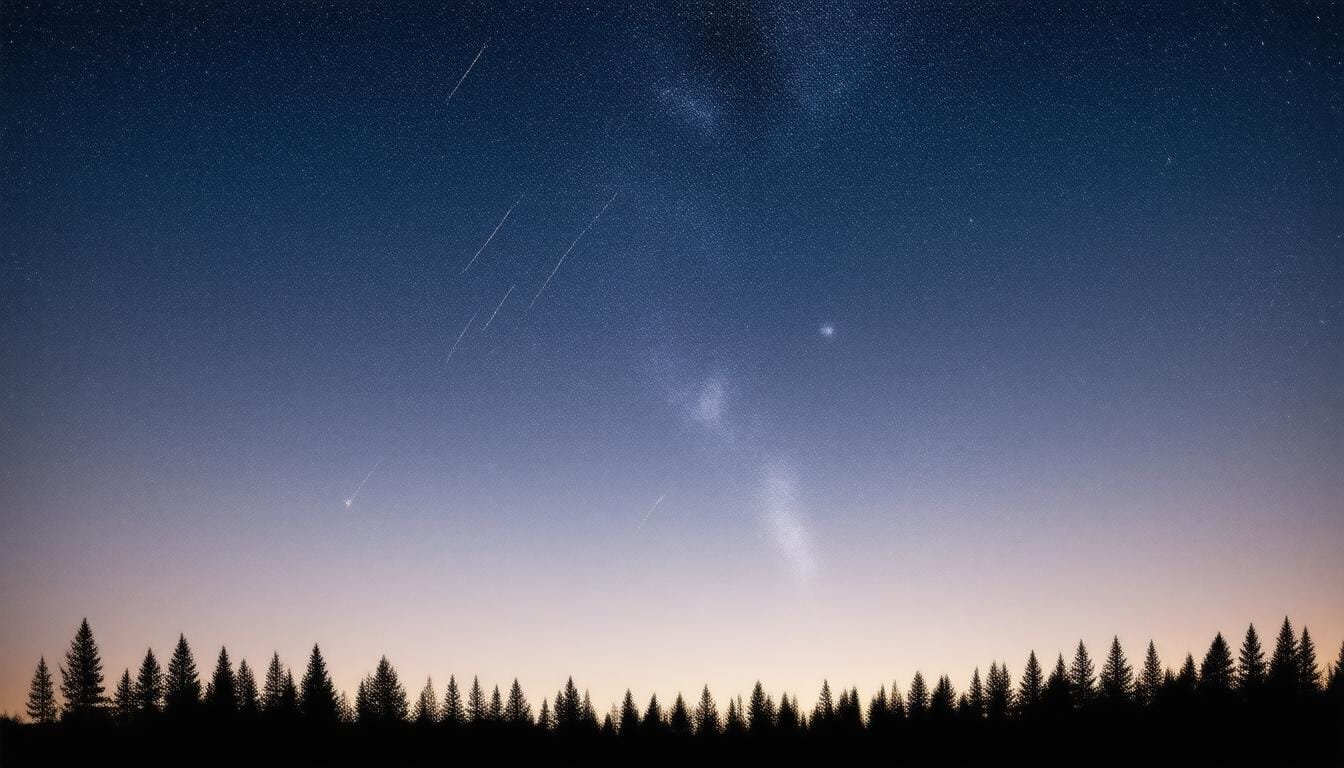Got a case of the tilted app icons in iOS 26?
You’re not alone.
Many users have noticed that Dark Mode icons resemble an optical illusion thanks to the new ‘Liquid Glass’ design, which creates uneven highlights that perplexingly lean to one side.
These highlights appear more pronounced against darker backgrounds, leading to a distracting experience—some even report feeling dizzy from the visual chaos.
While a few folks might brush it off, if you’re in the ‘let’s fix this’ camp, I’ve got a solution for you that’s as easy as pressing a button (okay, a long press!).
Instead of pleading with Apple to address this in future updates, take charge of your home screen by attempting to tint those icons for a uniform appearance.
Just long-press your home screen, enter edit mode, and select a monochrome tint option for each icon.
Not only will this combat the tilt, but it also adds a stylish twist to your iPhone.
Let’s dig in!
Try Hostinger Webhosting get a website as low as $3.99!

Key Takeaways
- The ‘Tilted Dark Mode’ issue in iOS 26 is caused by uneven highlights in the new ‘Liquid Glass’ icons.
- Users can alleviate the tilted appearance by tinting app icons in edit mode on their home screen.
- Reducing transparency does not fix the tilted icon problem, and future updates from Apple may provide a more permanent solution.
Understanding the ‘Tilted Icon’ Phenomenon in iOS 26
Have you noticed your app icons looking a bit askew in iOS 26?
You’re not alone.
Many users are grappling with the ‘Tilted Icon’ phenomenon, a quirky result of Apple’s new ‘Liquid Glass’ design in dark mode.
Thanks to uneven highlights, those icons may seem like they’re ready to roll off your screen!
The design intent was sleek, but against darker backgrounds, these highlights become more pronounced, leading to that frustrating optical illusion.
For those who find this unsettling (and the dizziness doesn’t help), there’s a simple fix: tinting your icons.
Just long-press on your home screen, enter edit mode, and select the ‘tinted’ option to change up the colors.
While the typical approach of reducing transparency only affects solid elements—and doesn’t curb the tilting—color customization might just give you the more uniform look you desire.
Expect future updates from Apple to tackle these issues based on user feedback.
So, why wait?
Check your settings and give those icons a refreshing twist today!
Steps to Tame the Dark Mode Icons with Tinting Options
If you’re one of the frustrated iOS 26 users, you’ve likely wished for a quick fix to straighten those misbehaving app icons.
Good news—there’s more to icon tinting than simply picking a color!
Take a moment to consider how color psychology can enhance your overall experience.
Bright colors can energize your workspace, while softer tones might create a relaxing vibe.
By previewing different tints, you not only eliminate that optical tilt but can also customize your home screen to match your mood or aesthetic.
And remember: the goal is uniformity, so try selecting a single color palette for all your icons to maintain cohesiveness.
Want a cherry on top?
Share your freshly tinted home screen on social media and engage with fellow users facing the same issues.
Who knows, you might inspire others to embrace this colorful solution!
So, go ahead, put the fun back in functionality, and make those icons work for you!