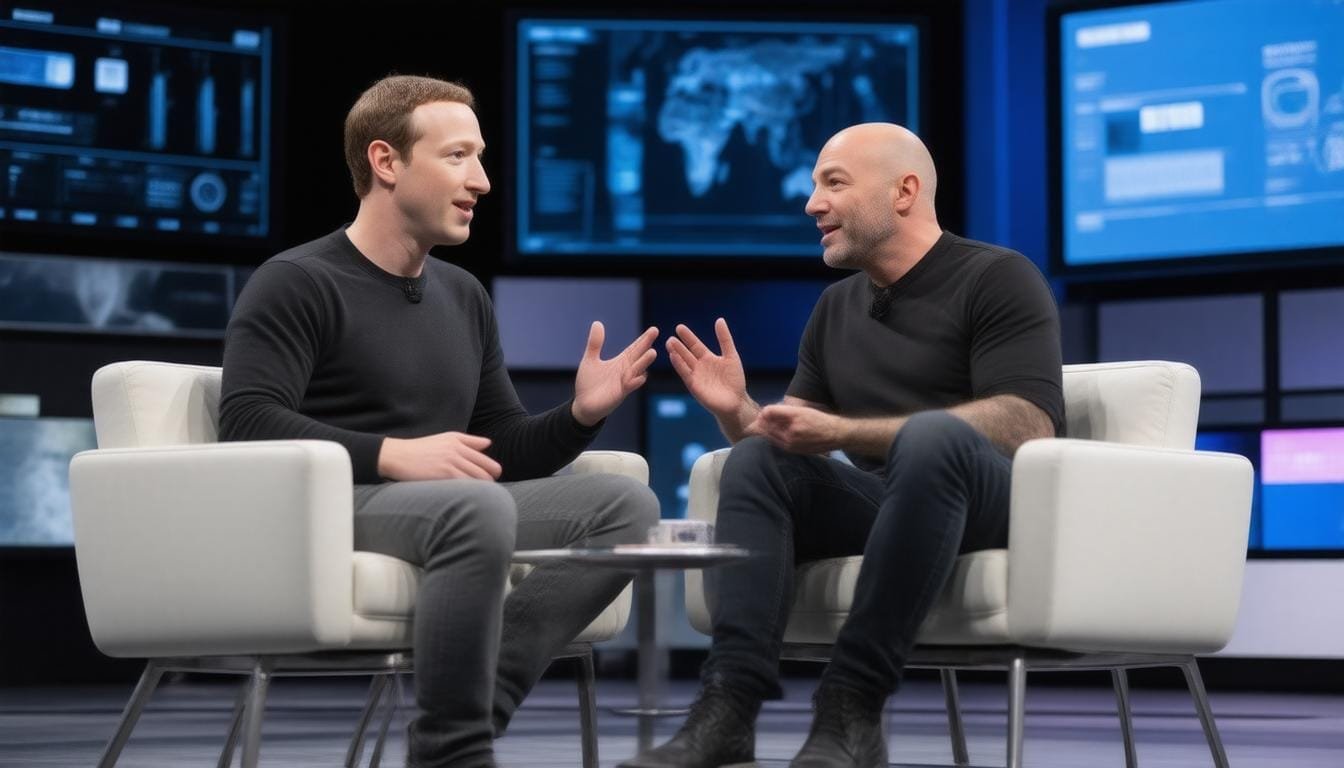Microsoft is drawing the curtain on Windows 10 support on October 14,
2025.
This marks a pivotal moment for millions of users who face the daunting task of running an unsupported operating system.
What does this mean for you?
Vulnerability.
Without security updates, your PC becomes an easy target for viruses and cyber threats.
But fret not!
If an upgrade to Windows 11 isn’t an option just yet, the Extended Security Updates (ESU) program offers a lifeline.
This program provides one more year of crucial updates—until October 13,
2026.
Want to know how to enroll for these updates?
You can easily sync your settings to the cloud using Windows Backup, or if you’re into saving, redeem 1,000 Microsoft Rewards points for free access!
Is your PC showing signs of not receiving notifications about these options?
Head to your Settings app under Windows Update to check.
Remember, continued support doesn’t mean you can hold off on upgrading forever, but it’s a smart stopgap.
Try Hostinger Webhosting get a website as low as $3.99!

Key Takeaways
- Windows 10 support ends on October 14, 2025, leaving users vulnerable without updates.
- Users can opt for Extended Security Updates for continued protection until October 13,
2026. - Microsoft promotes upgrading to Windows 11, as Extended Security Updates are a temporary fix.
Understanding the Risks of Unsupported Windows 10
Are you still running Windows 10?
You might want to rethink that choice, especially with Microsoft ending general support on October 14, 2025!
This means no more security updates, leaving your system open to malware mayhem and cyber threats.
Sure, upgrading to Windows 11 is an option, but if you’re resistant to change and prefer your familiar setup, don’t panic just yet.
You can still enroll in the Extended Security Updates (ESU) program for an additional year of protection, but there are some catches.
You’ll get critical updates without new features, plus it’s a temporary fix rather than a permanent answer.
If you’re looking for free alternatives to access ESU, consider syncing your settings to the cloud using Windows Backup or using 1,000 Microsoft Rewards points—easy peasy!
For those in the dark about notifications, check under your PC’s Settings > Windows Update.
Being proactive can shield you from unwanted vulnerabilities until you’re ready to make the leap to Windows 1
1.
Remember, neglecting those updates could lead to a disaster worthy of a blockbuster movie—so keep your system safe before the credits roll!
Options for Extended Security Updates and Alternatives
While the Extended Security Updates (ESU) program gives you a temporary lifebuoy, it shouldn’t be your final destination.
To keep your system fortified, take a moment to set up those free alternatives.
Imagining your settings floating safely in the cloud?
That’s Windows Backup for you!
It syncs all your valuable configurations, making life a tad simpler.
But if you’re the kind of person who forgets points like me, redeeming 1,000 Microsoft Rewards might sound daunting.
Yet, it’s like finding a hidden treasure in your hobby; if you accumulate those points through daily activities, the payout for your digital security could be smoother than expected.
Pro tip: Stay in the loop with Microsoft announcements.
Firmware updates can sneak in like a ninja, so keeping your notifications on can help prevent nasty surprises.
Remember, a well-prepared user is a secure user!