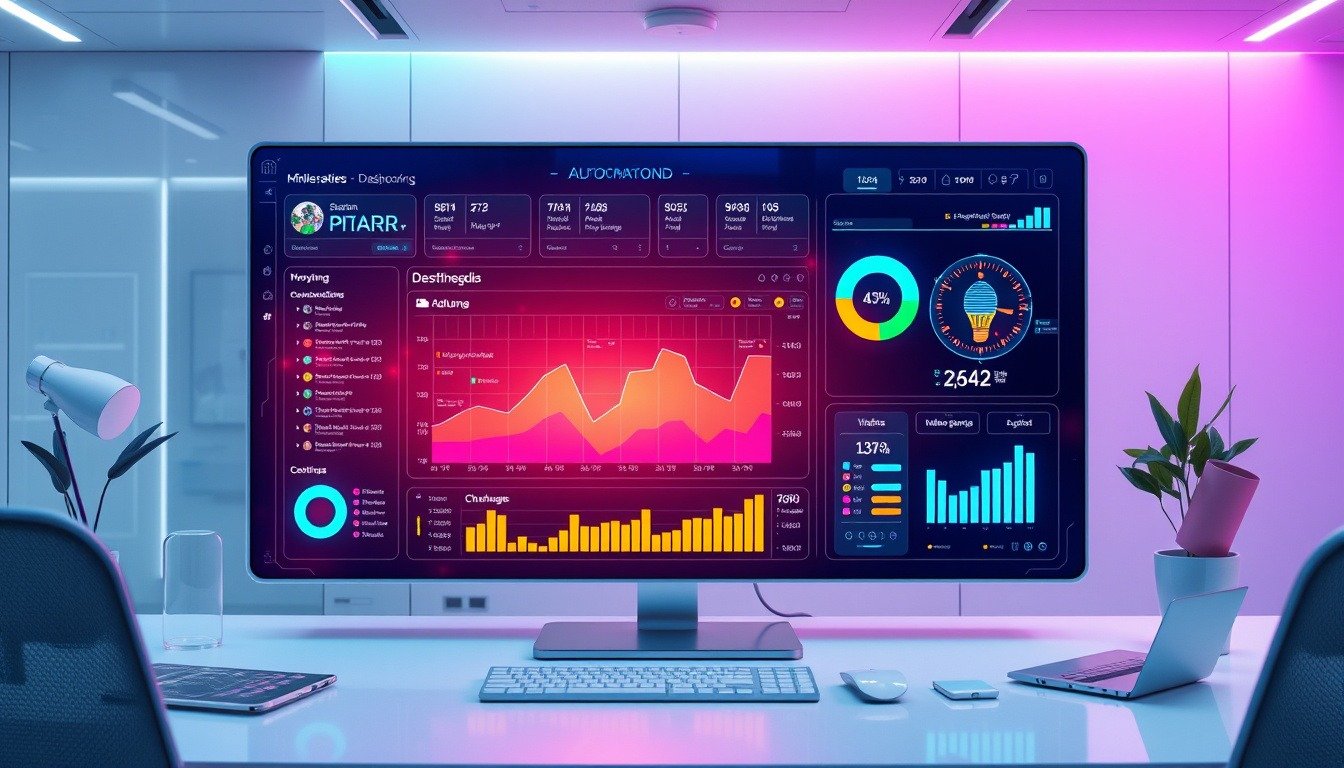Apple just turned up the volume on smartwatch usability with the introduction of the ‘Wrist Flick’ gesture in watchOS 26!
This nifty feature is perfect for those moments when you’re busy and want to quickly dismiss notifications or calls without fumbling through your watch screen.
If you’re tired of surfing through your notifications, keep reading to learn how to master this game-changing gesture and streamline your Apple Watch experience.
To start using the ‘Wrist Flick,’ you’ll need to make sure your Apple Watch is updated to watchOS 26 and paired with an iPhone on the latest iOS
26.
Once that’s set, enabling it is as easy as pie: Head to Settings > Gestures and toggle on ‘Wrist Flick.’ Now you can flick your wrist away from your body when a notification pops up, and voilà!
You’re free from distraction.
Though the ‘Wrist Flick’ gesture is straightforward, it’s only the beginning.
Users can still enjoy the versatility of the ‘Double Tap’ gesture, answering calls or cranking up tunes with just a quick pinch of your fingers.
Imagine walking down the street, juggling coffee, and your beloved playlist starts blaring.
A flick of the wrist, and you’re back to cruising while managing notifications like a pro!
Currently, you can’t customize the ‘Wrist Flick’ as you can with the ‘Double Tap,’ but stay optimistic!
Apple loves expanding its features, so who knows what might come next in future updates?
Ready to take your Apple Watch experience to a whole new level?
Give the ‘Wrist Flick’ a try and share your thoughts below!
Have other tips for mastering notifications?
Let’s discuss!
Try Hostinger Webhosting get a website as low as $3.99!

Key Takeaways
- The ‘Wrist Flick’ gesture allows users to dismiss notifications with a quick wrist twist.
- To use the ‘Wrist Flick’, users must update to watchOS 26 on their Apple Watch.
- Currently, the feature lacks customization options unlike the ‘Double Tap’ gesture.
Introduction to the ‘Wrist Flick’ Gesture
Apple has just rolled out an exciting gesture feature in watchOS 26 called the ‘Wrist Flick,’ and it’s turning heads!
This nifty move lets you dismiss notifications and calls simply by giving your wrist a quick twist.
That’s right, no more fumbling with the touchscreen during a meeting or while you’re on the go.
If you already love the ‘Double Tap’ gesture, which allows you to answer calls or play music with a quick tap of your fingers, you’re going to appreciate this enhancement.
To unlock the ‘Wrist Flick,’ make sure your Apple Watch is running watchOS 26, paired with an iPhone on iOS
26.
Just navigate to Settings > Gestures and flip the switch for ‘Wrist Flick.’ Now, when your watch buzzes with a notification, all you need to do is flick your wrist away from your body.
However, here’s the catch: as of now, you can’t customize this gesture like you can with the ‘Double Tap.’
This feature simplifies how we interact with our smartwatches, but fingers crossed for future updates to enhance its functionality.
So, get your Apple Watch updated, and start flicking—it’s fun, and it’ll save you time!
How to Enable and Use the ‘Wrist Flick’ Gesture
Using the ‘Wrist Flick’ gesture is as straightforward as it sounds.
When a notification or call comes through, pivot your wrist quickly away from you.
It’s similar to the gesture you might use to swat away an annoying mosquito—quick and efficient!
Picture yourself in a meeting or at the gym; rather than fiddling with your watch, a simple flick grants you instant peace.
Now, what if you mistakenly flick and ignore an important call?
Don’t worry, Apple’s interface doesn’t let those crucial messages slip away forever; they stay on your watch until you notice them later.
While this feature is a massive leap toward more fluid smartwatch interaction, it’s worth noting that current customization options are limited compared to the ‘Double Tap’ gesture.
The potential for more personalized gestures is exciting, so keep your fingers crossed for an update that allows even further personalization!