
6 Update
Maximize Your Galaxy Phone Camera Features with One UI Note: This article is dedicated to all photography enthusiasts who want to make the most of their Galaxy phone’s AI camera features. Whether you’re a beginner or an experienced photographer, this guide will help you unlock the full potential of your device’s camera capabilities. So grab your Galaxy phone, update to One UI 6, and let’s dive into the world of stunning photography!
Introduction to AI camera features on Galaxy phones
In today’s world, smartphones have become our go-to devices for capturing precious moments. With advancements in technology, our Galaxy phones now come equipped with AI camera features that take our photography experience to a whole new level. But what exactly are AI camera features?
AI camera features utilize artificial intelligence to enhance the quality of your photos and make them stand out. AI-powered cameras make taking beautiful photos easy. They adjust settings like exposure, focus, and white balance automatically, even in tricky lighting. Plus, they can recognize scenes and objects so you can capture stunning photos with just one tap.
Benefits of using AI camera features
The benefits of using AI camera features on your Galaxy phone are numerous. Firstly, these features eliminate the need for manual adjustments, making photography more accessible and convenient for everyone. Whether you’re a professional photographer or a casual snap-happy individual, the AI camera features will automatically optimize your settings and produce outstanding results.
Secondly, the AI camera features help you capture picture-perfect moments in any situation. Whether you’re shooting landscapes, portraits, or food, the AI camera intelligently analyzes the scene and adjusts the settings accordingly. This means that you no longer have to worry about fumbling with manual settings or missing out on that perfect shot.
Lastly, AI camera features save you time and effort by delivering built-in editing tools. With just a few taps, you can enhance the colors, apply filters, and even remove unwanted objects from your photos. This means that you can achieve professional-looking results without the need for extensive post-processing.
Maximize Your Galaxy Phone Camera Features with One UI: Overview of One UI 6 update improvements to the AI camera
The One UI 6 update brings a host of improvements to the AI camera on your Galaxy phone. With this update, you can expect improved performance, image quality, and new features that take your photography experience to the next level.
One of the key improvements in One UI 6 is the introduction of Smart ISO. This feature automatically adjusts the ISO settings based on the lighting conditions, resulting in well-exposed photos with minimal noise. Additionally, the update brings improved low-light photography capabilities, allowing you to capture clear and detailed photos even in dimly lit environments.
Another significant enhancement is the addition of new AI scene recognition modes. With One UI 6, your Galaxy phone can now identify and optimize settings for various scenes such as landscapes, sunsets, portraits, and more. This means that you can effortlessly capture stunning photos without having to manually adjust the settings.
How to access and navigate the AI camera features on your Galaxy phone
Now that you’re familiar with the benefits and improvements of the AI camera features on your Galaxy phone, let’s dive into how you can access and navigate these features.
To access the AI camera features, simply open the camera app on your Galaxy phone and swipe to the AI mode. Once in the AI mode, you’ll find lots of options and settings to enhance your photography experience. Familiarize yourself with the various icons and menus to make the most of the AI camera features.
Navigating the AI camera is intuitive and user-friendly. Simply tap on the screen to set the focus and exposure, and the AI camera will automatically adjust the settings accordingly. You can also swipe between different shooting modes and explore the various options available to you. Don’t be afraid to experiment and try out different settings to discover your own unique style of photography.
Tips and tricks for maximizing the AI camera’s capabilities
To truly Maximize Your Galaxy Phone Camera Features with One UI, here are some tips and tricks to keep in mind:
- Experiment with different angles and perspectives: Don’t be afraid to get creative with your compositions. Try shooting from unusual angles or testing with different perspectives to add a unique touch to your photos.
- Utilize the rule of thirds: The rule of thirds is a basic principle in photography. Imagine your frame divided into a 3×3 grid and place your subject along the lines or at the intersections. This simple technique can instantly elevate the visual appeal of your photos.
- Take advantage of natural lighting: Natural lighting can make a world of difference in your photos. Whenever possible, try to shoot during the golden hours, which are the hours shortly after sunrise and before sunset. The soft, warm light during these times creates a magical atmosphere and enhances the overall mood of your photos.
- Use the HDR mode for high-contrast scenes: The HDR (High Dynamic Range) mode on your Galaxy phone’s AI camera is perfect for catching scenes with a wide range of light and shadow. This mode combines multiple exposures to create a well-balanced photo with detail in both the highlights and shadows.
- Experiment with the different AI scene modes: Your Galaxy phone’s AI camera offers a range of scene modes such as Food, Landscape, and Portrait. Don’t be afraid to explore these modes and see how they can enhance your photos. Each mode is designed to optimize settings specific to the scene, resulting in stunning photos with minimal effort.
Understanding the different modes and settings available with the AI camera
To make the most of the AI camera features on your Galaxy phone, it’s important to understand the different modes and settings available to you. Let’s explore some of the key modes and settings you’ll encounter:
- Auto mode: The Auto mode is the default setting on your Galaxy phone’s AI camera. In this mode, the camera intelligently examines the scene and adjusts the settings accordingly. It’s a great mode to start with if you’re new to photography or simply want to capture quick snapshots.
- Pro mode: The Pro mode gives you full control over the camera settings, allowing you to adjust parameters such as ISO, shutter speed, and white balance. This mode is perfect for experienced photographers who want to fine-tune their settings and have complete creative control.
- Live Focus: The Live Focus mode is ideal for capturing stunning images with a beautiful bokeh effect. This mode uses the dual-camera setup on your Galaxy phone to create a shallow depth of field, blurring the background and making the subject stand out.
- Super Slow-Mo: The Super Slow-Mo mode allows you to capture videos at an incredibly slow frame rate, resulting in mesmerizing slow-motion footage. It’s perfect for capturing fast-paced action or creating dramatic visual effects.
- Night mode: The Night mode on your Galaxy phone’s AI camera is designed to capture clear and detailed photos in low-light conditions. This mode uses advanced algorithms to reduce noise and enhance the overall image quality, allowing you to capture breathtaking nightscapes and cityscapes.
Utilizing AI scene recognition to capture stunning photos
The AI camera on your Galaxy phone comes equipped with scene recognition capabilities that can automatically identify the subject and optimize settings accordingly. This feature makes it incredibly easy to capture stunning photos without having to manually adjust the settings.
To utilize AI scene recognition, simply enable the feature in the camera settings menu. Once enabled, the camera will automatically detect the scene and adjust the settings to ensure optimal results. Whether you’re shooting a landscape, a sunset, or a close-up, the AI camera will analyze the scene and apply the appropriate settings to capture the perfect shot.
It’s important to note that while AI scene recognition is incredibly useful, it’s always a good idea to have a basic understanding of photography principles. By understanding concepts such as composition, lighting, and framing, you can further enhance your photos and create truly captivating images.
Enhancing your photos with AI-powered editing tools
One of the major advantages of using the AI camera features on your Galaxy phone is the built-in editing tools that allow you to enhance your photos with just a few taps. These AI-powered tools make it incredibly easy to change your ordinary photos into stunning masterpieces.
Once you’ve captured a photo, simply open it in the gallery app and tap on the edit button. From here, you’ll find a range of editing tools and options to choose from. Experiment with features such as Auto Adjust, which automatically enhances the exposure and colors of your photo, or apply creative filters to add a unique touch to your images.
Additionally, the AI-powered editing tools on your Galaxy phone allow you to remove unwanted objects from your photos. Simply select the object removal tool, brush over the area you want to remove, and let the AI do the rest. This feature is perfect for removing distractions or unwanted elements from your photos, ensuring that the focus remains on the subject.
Exploring more features and functionalities of the AI camera
In addition to the AI scene recognition and editing tools, the AI camera on your Galaxy phone offers a range of additional features and functionalities to further enhance your photography experience. Let’s explore some of these features:
- AR Emoji: The AR Emoji feature allows you to create personalized emojis that resemble your own appearance. Simply take a selfie, and the AI camera will generate an animated emoji that mimics your facial expressions and movements.
- Super Steady: The Super Steady mode on your Galaxy phone’s AI camera is perfect for capturing smooth and stable videos, even in difficult conditions. Whether you’re hiking, biking, or simply walking, this mode uses advanced stabilization algorithms to eliminate camera shake and ensure that your videos are steady and cinematic.
- Selective Focus: The Selective Focus mode allows you to create a shallow depth of field effect, blurring the background and making the subject stand out. This mode is perfect for capturing portraits or close-up shots where you want to draw attention to a specific subject.
- Panorama: The Panorama mode allows you to capture wide-angle photos that span across a large field of view. Simply select the Panorama mode, follow the on-screen instructions, and sweep your phone across the scene. The AI camera will automatically stitch the photos together, creating a stunning panoramic image.
Conclusion and final thoughts on leveraging the AI camera with the One UI 6 update
Congratulations! You’ve now learned how to Maximize Your Galaxy Phone Camera Features with One UI By using the AI camera’s abilities, you can capture picture-perfect moments and create stunning photos that will impress your friends and family.
Upgrade to One UI 6 and unlock your Galaxy phone camera’s full potential with advanced AI camera features. Whether you’re a novice or a pro, the AI camera is the perfect tool to capture and keep your favorite moments. Share your best shots with us and showcase the power of your Galaxy phone’s AI camera.
Visit My LinkTree for My Other Platforms









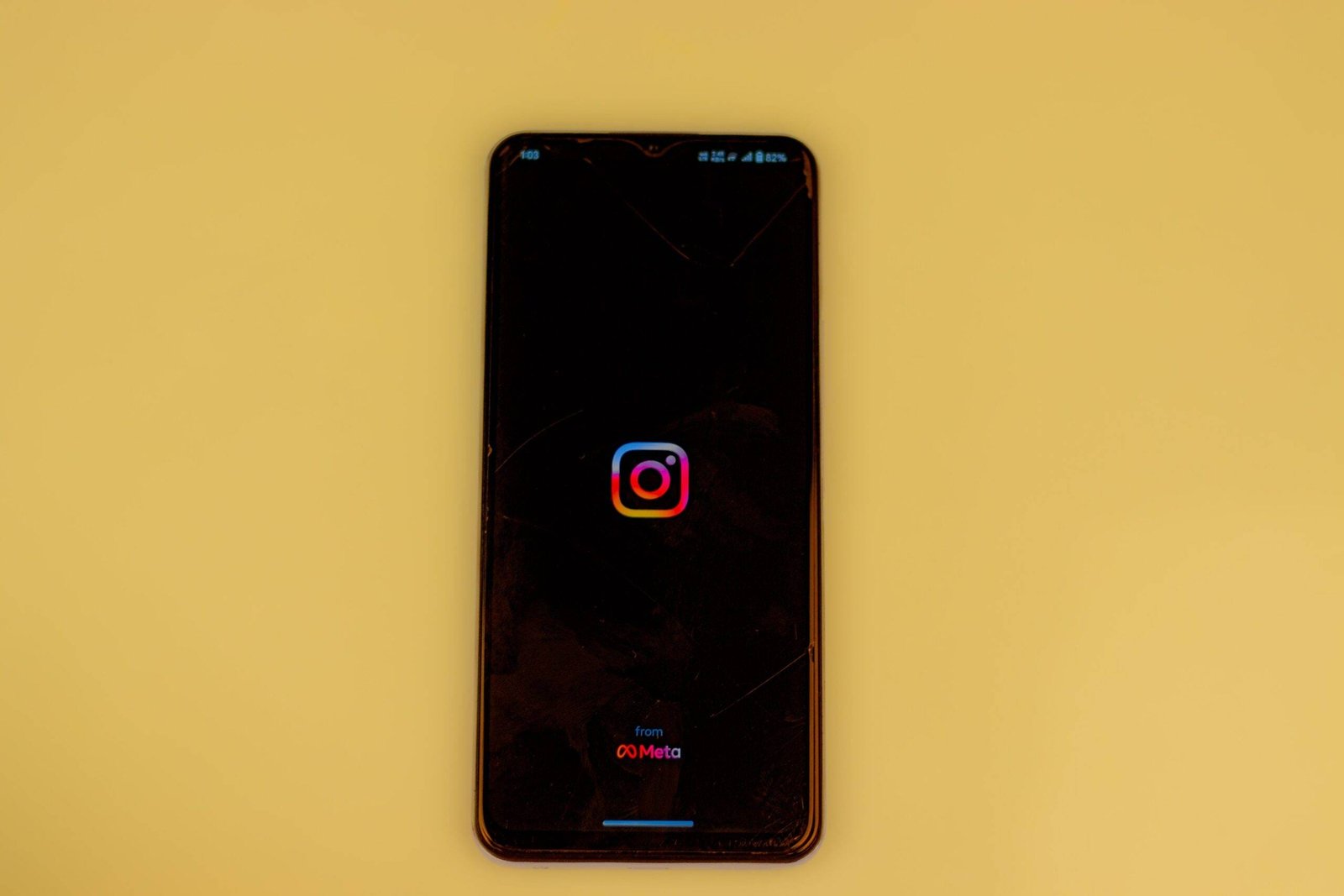











I am really loving the theme/design of your web site. Do you ever run into any browser compatibility problems? A few of my blog readers have complained about my website not working correctly in Explorer but looks great in Chrome. Do you have any tips to help fix this issue?
I have not run into any issues yet. But tbh I have been using chrome as well and have not had any issue
I like this blog so much, saved to my bookmarks .
When visiting blogs, i usually discover a very good content like yours
Thanks for posting. I really enjoyed reading it, especially because it addressed my problem. It helped me a lot and I hope it will help others too.