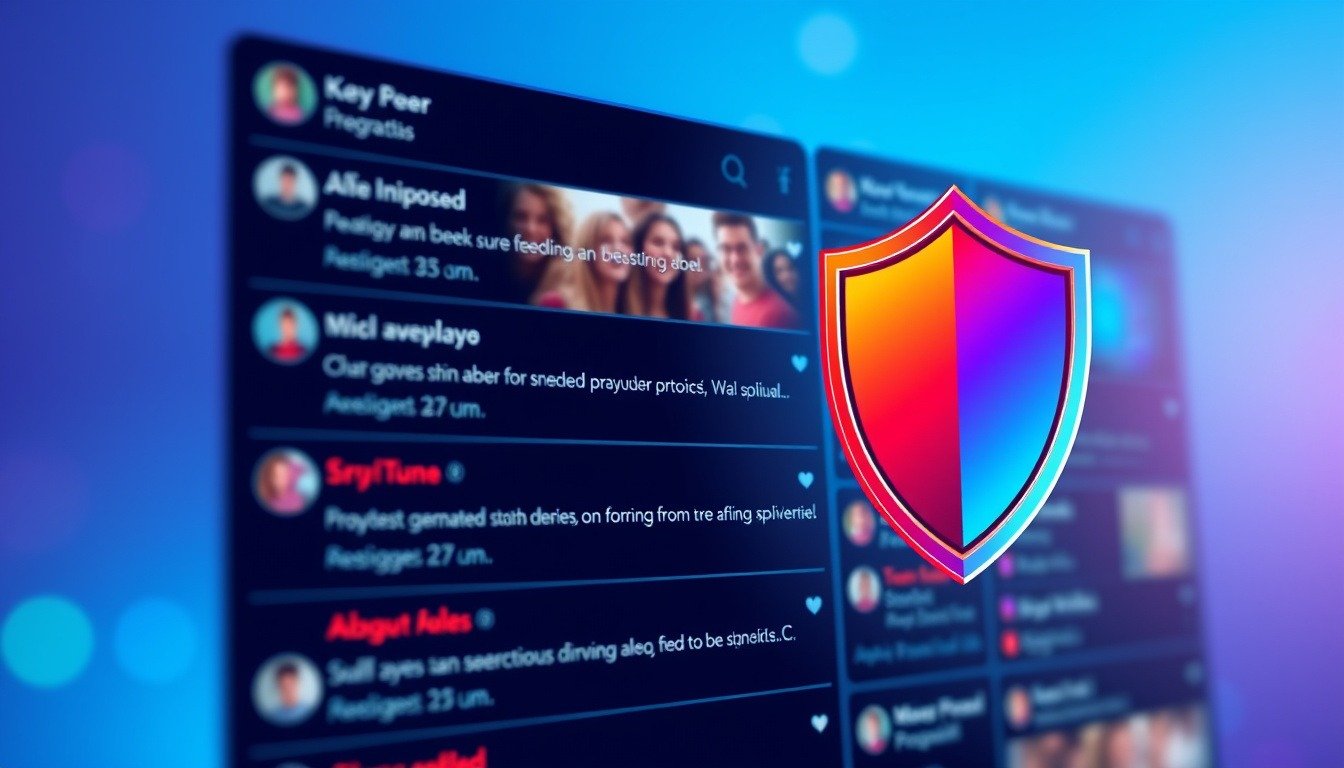Are you tired of your Nintendo Switch 2 giving you the ol’ battery life runaround?
You’re not alone!
Many gamers have faced the frustrating experience of their console’s battery indicator straying from reality, often lulling them into a false sense of security.
One moment you’re enjoying an intense session of *Breath of the Wild*, and the next, the warning pops up: ‘Low Battery!’ But often, it feels like the battery somehow lasts longer than that little indicator suggests.
Fortunately, Nintendo acknowledges this quirk, and help is at hand!
In this article, we’ll break down two simple methods to fix those pesky battery life reporting issues and get your Switch 2 back in optimal shape.
Grab your console, and let’s dive into restoring your confidence in your battery life!
Try Hostinger Webhosting get a website as low as $3.99!

Key Takeaways
- The Nintendo Switch 2 may inaccurately report its battery life, causing confusion for users.
- Nintendo provides methods to troubleshoot battery reporting issues, including entering Recovery Mode and recalibrating the battery.
- If battery issues persist after troubleshooting, users should contact Nintendo for additional support.
Understanding the Battery Life Reporting Issues
Are you tired of the Nintendo Switch 2’s battery icon playing tricks on you?
You’re not alone.
Many gamers have noticed that their beloved console might show a low battery status while there’s still plenty of power left.
This issue can lead to unexpected game interruptions and unnecessary charging anxiety.
Nintendo has recognized this frustrating problem, which can cause players to think their console is on the verge of shutting down when they’ve got more juice left than the battery meter indicates.
But fear not!
There are practical steps you can take to tackle this annoying battery life reporting glitch.
First, you can enter Recovery Mode: simply power off your console, then hold the volume up and volume down buttons while turning it back on.
Next, to recalibrate the battery, ensure your system software is up to date, change Auto-Sleep settings to ‘Never’, and fully charge your device—letting it sit idle afterward helps recalibrate the battery readings.
Repeat this a few times and see if your battery reporting improves!
If the issue lingers, reaching out to Nintendo for assistance might be your best bet.
Stay charged and game on!
Troubleshooting Methods for Battery Calibration
Battery calibration problems can be a pain, especially when you’re in the middle of an epic gaming session.
So how do you make sure your Nintendo Switch 2’s battery life is accurately reflected?
Let’s dive into these troubleshooting tips that are as useful as a fully charged console!
First off, after updating your system software, it’s crucial to modify your Auto-Sleep settings to ‘Never.’ Why?
This allows the console to remain active without cutting off before you’ve had a chance to drain that battery fully.
Next, take it a step further by giving it a full charge after sitting idle—consider it a mini-vacation for your battery!
This not only helps the console register the power correctly but also provides a fresh start for the battery indicator.
And if you’ve applied these methods multiple times with no luck, don’t hesitate to reach out to Nintendo.
Your gaming experience shouldn’t be a guessing game!